


在使用Windows 10的过程中,有时候可能会遇到Cortana无法连接的问题,这可能会影响到语音助手的正常使用。若您正在面临“Cortana此时无法连接”的提示,别担心,本文将为您提供解决这一问题的方法,确保您能够充分利用Windows 10强大的语音助手功能。

具体如下:
1、在任务栏的搜索框中输入windows powershell,鼠标右击windows powershell以管理员运行;
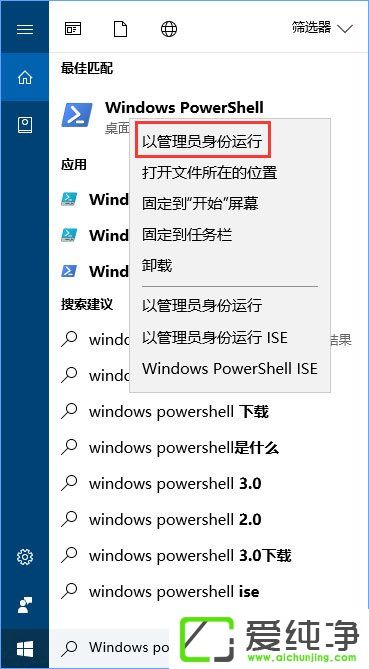
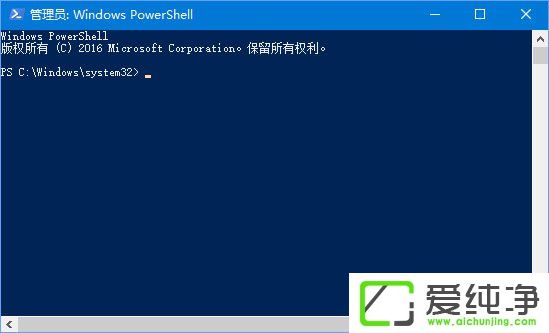
2、复制粘贴以下命令运行:
Get-AppxPackage -AllUsers| Foreach {Add-AppxPackage -DisableDevelopmentMode -Register “$(.InstallLocation)/AppXManifest.xml”}
Get-AppxPackage | % { Add-AppxPackage -DisableDevelopmentMode -Register "$(.InstallLocation)/AppxManifest.xml" -verbose }
3、在管理员身份运行的Windwos powershell输入以下指令:
Get-AppXPackage -Name Microsoft.Windows.Cortana | Foreach {Add-AppxPackage -DisableDevelopmentMode -Register "$(.InstallLocation)/AppXManifest.xml"}
通过上述方法,您可以轻松地解决Win10系统提示Cortana此时无法连接的问题,恢复Cortana的正常运行。请注意,如果问题仍然存在,请确保您的网络连接良好,并检查您的系统是否有任何更新或修补程序。希望本文对您有所帮助,并帮助您成功解决Win10系统中Cortana无法连接的问题。
| 留言与评论(共有 条评论) |